Why and How to send a photo as a document on WhatsApp?
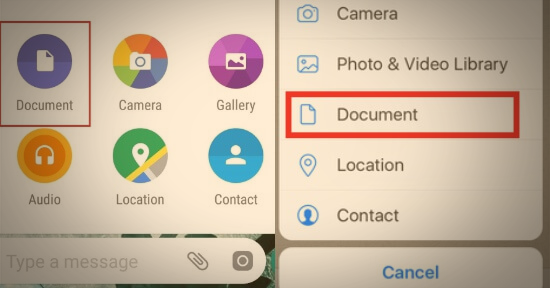
In recent days, even though many social applications have been upgraded, WhatsApp is one of the most used Applications by people. This application has been used for business and personal use by people, so the user will be utilizing the applications to share information, images, or videos. For individuals who are troubled about sharing their image in a document in WhatsApp, this article brings the procedure has how to send photos as document in WhatsApp.
Step-by-step process on how to send a photo as a document on WhatsApp
Before diving into the information on how to send a photo of a document on WhatsApp, gather the reasons for sending a photo as a document in the WhatsApp application.
Even though you have the features to send the image as in the normal file why you need to choose the document process of sending an image as because to give your receiver a better quality easy to share file size limitation and original transformation, and also a professional look the document image will be the right choice. Document image sharing is a benefit for personal use and business needs; it also offers several benefits.
How to send a photo as a document in WhatsApp? You can follow these simple steps
how to send photos as document in WhatsApp, there are no Complex features to send your image in a document in WhatsApp by following the simple steps, and you can do it on your own without looking for third-party support that the user needs to open the WhatsApp and start a chat with the person you want to share the photo.
Select the attach icon on your chat window in that feature, and you have to select the document option. Then you have to select the photos you want to send your receiver, where you will get multiple options at once to send the photos as a document to the receiver.
Those chosen photos will be sent to the receiver if you tag the send option. So that is how to send photos as document in WhatsApp. Where is receipting will be able to view the photos by tapping on the document in the application.
Send photos as a document in WhatsApp on iPhone 13
Suppose you are an iPhone user with a different procedure to send your image as a document to your receiver. On your chatting page as you will see the + icon. Once you select the pic, you must tap on a document and select the photos or video. Well, as for iPhone users also, there is an option to send the image as in multiple at once
Once you choose the photos, you have to tap on the button called done, which is placed at the top right corner of yours. On bed typing, the option done as your photos will be added to the document, where you can preview them by tapping on the document in a chat. Then it would be best if you tapped the send button, which will also be placed on the top right corner of the screen. So, this is the procedure for the iPhone user.
Send the photo as a document in WhatsApp iPhone.
There are many versions of the iPhone; if you use any version, you need to follow the above procedure to send your image as a document to your receiver. The recipient gets the future to view the photos by tapping on the document in a chart. By the methods that are guided by this article as you can easily share your documented image within short seconds without looking for a third-hand support.
Conclusion
Show the photo as a file in WhatsApp that process will differ for each of you because it is depended upon the device and the using versions of your WhatsApp. The above steps, like the basic steps, should be similar on almost every device to send image in file.
FAQs about How to send photos as document in whatsapp
How do I send a picture from my phone to a document
Open your file manager choose the picture, and sad those pictures to the WhatsApp application of sharing option. selected the recipient and sent the requirement document; as of this, you will be sending the image as a document in a WhatsApp
How can I send WhatsApp photos without losing quality
Before sending an image, you have to check the original qualities of your photo and then send in the document by using Wi-Fi or mobile data. So, you can send the photos without losing the quality.